10 Habits to Stay Safe Online
August 21, 2023 | by Jacob Dukuly
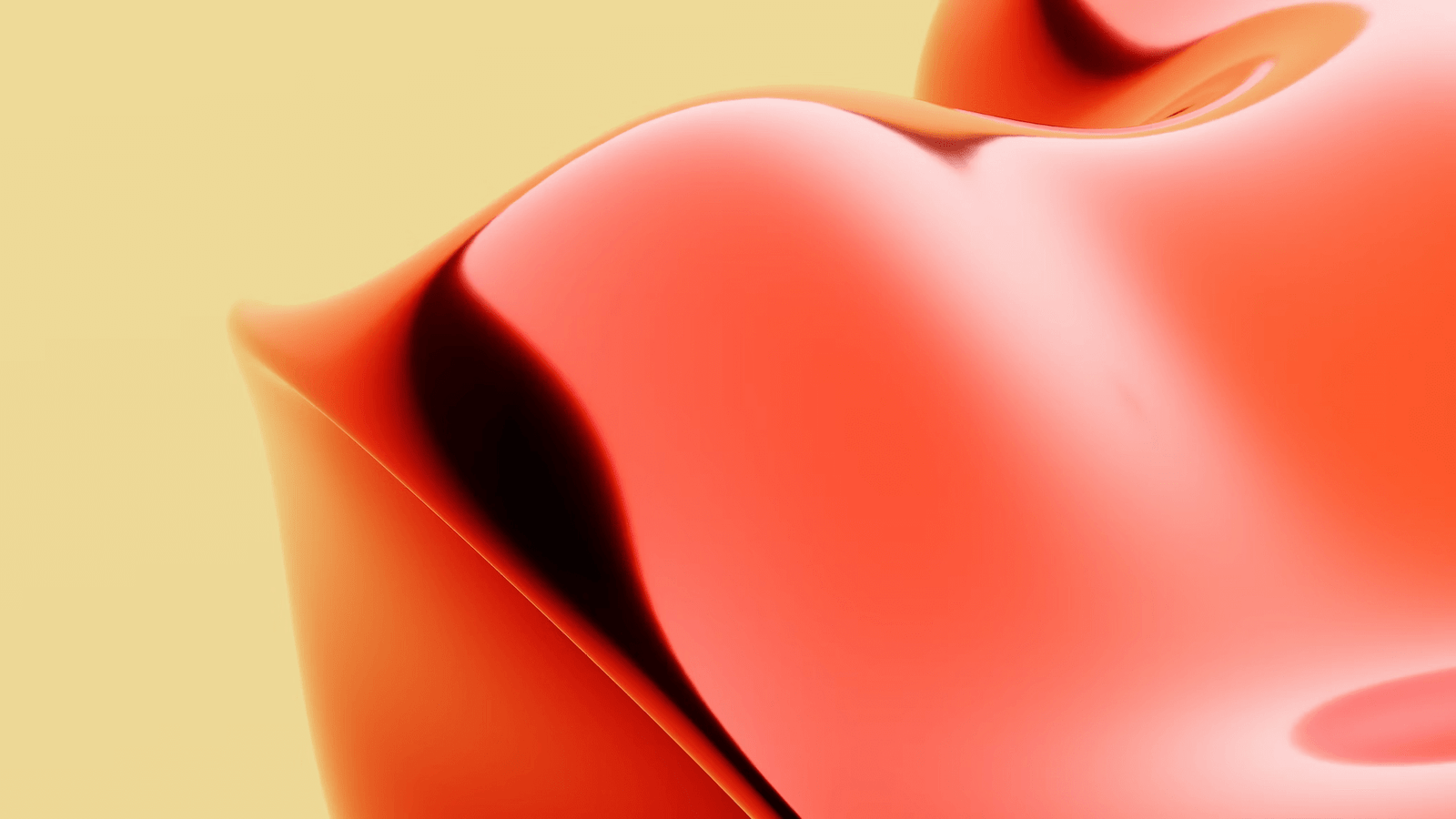
We are living in a world with about 5.5 billion internet users, according to Forbes. Each person has an average of 8 to 12 active accounts, ranging from banking to entertainment and more. As the number of accounts and internet users continues to rise, it has become essential to maintain a secure online presence.
In this blog, I will dive into the 10 best habits to stay safe online.
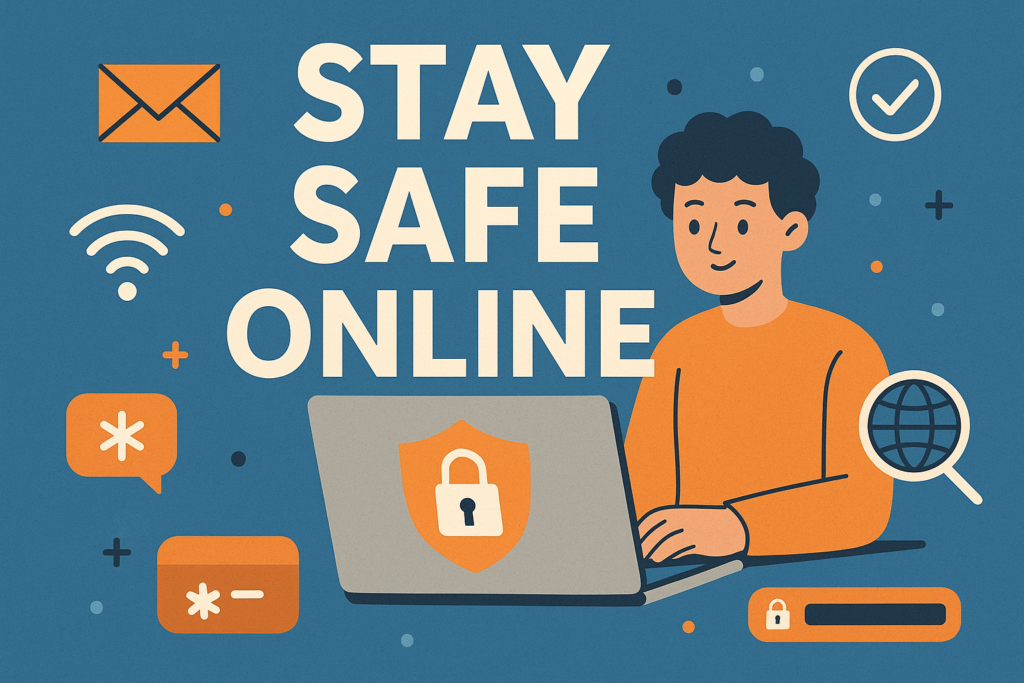
1) Use strong, unique passwords
Why it matters: Stolen or guessed passwords are still the #1 way accounts get compromised. Reusing the same password across sites creates a domino effect.
What to do
- Use 12–16+ characters (passphrases are great:
Correct-Horse-Staple-Cloud!). - Include a mix of words + numbers + symbols (but readability > randomness you can’t type).
- Use a password manager to generate/store a different password for every site.
- Change passwords immediately after a breach notification (from the site or your password manager).
Pro tips
- Favor passphrases over short complex strings.
- Secure the password manager with a long master passphrase and 2FA.
Common mistakes
- Reusing passwords across banking, email, and social media.
- Storing passwords in browsers or notes without a lock.
- Relying on “security questions” with true answers—use fake answers you remember (and store them in your manager).
2) Turn on two-factor authentication (2FA/MFA)
Why it matters: 2FA blocks most account takeovers, even if your password leaks.
What to do
- Prefer app-based codes (TOTP) or hardware security keys over SMS.
- Turn on 2FA for email first (it’s the key to your other accounts), then banking, cloud storage, and socials.
- Save backup codes in your password manager.
Common mistakes
- Using only SMS when safer options exist (still better than nothing).
- Ignoring 2FA prompts due to “MFA fatigue.” If you get unexpected prompts, deny and change your password.
3) Spot (and stop) phishing
Why it matters: Phishing fuels ransomware, wire fraud, and identity theft.
What to do (the 10-second check)
- Sender: Does the domain match the brand? (
support@paypaI.comwith a capital “I” is fake.) - Link: Hover to preview; the domain should match the real site.
- Tone: Urgency, threats (“account closed”), or prizes = red flag.
- Attachments: Unexpected invoices/ZIPs/PDFs—treat as hostile.
- Second channel: If unsure, verify via the official app/website or call using a number you find yourself.
Variants to know
- QRishing: Malicious QR codes.
- Vishing/Smishing: Phone/SMS phishing.
- Look-alike domains:
micr0soft.com(zero, not “o”).
Common mistakes
- Clicking “Login” from email links instead of typing the known URL.
- Replying to verify requests with personal data.
4) Keep everything updated (patch early)
Why it matters: Updates patch known vulnerabilities used by attackers and malware.
What to do
- Turn on automatic updates for OS, browsers, and apps.
- Reboot weekly so updates finish installing.
- Update routers, smart devices, and plugins (set reminders if they don’t auto-update).
Common mistakes
- Postponing updates for weeks.
- Updating the OS but ignoring browsers, extensions, and drivers.
- Never updating router firmware (a common weak link).
5) Use secure Wi-Fi (and a VPN on public networks)
Why it matters: Unsecured networks allow snooping and session hijacking.
At home
- Set Wi-Fi security to WPA2-AES or WPA3.
- Change the default router admin password and SSID (don’t use your address/name).
- Disable WPS, enable auto-updates if available.
- Create a guest network for visitors and IoT devices.
On the go
- Assume public Wi-Fi is untrusted; use a VPN when you must use it.
- Prefer your mobile hotspot for sensitive work.
- Avoid logging into banking or email portals on café/airport Wi-Fi without a VPN.
Common mistakes
- Using open Wi-Fi without a VPN.
- Keeping factory router credentials.
- Mixing IoT gadgets with your work/personal devices on one network.
6) Click carefully (links, pop-ups, downloads)
Why it matters: Malicious links and attachments deliver malware and steal credentials.
What to do
- Hover before you click; check the actual domain.
- Download software only from official sites/app stores.
- Be cautious with browser extensions (install minimally; review permissions).
- If a page asks you to install a “codec/update,” don’t—go to the vendor site yourself.
Common mistakes
- Clicking “Enable Content/Macros” in unexpected Office docs.
- Installing cracked software (often bundled with malware).
- Trusting pop-ups that claim your device is infected.
7) Back up your data (and test restores)
Why it matters: Ransomware, theft, or hardware failure can wipe everything.
What to do
- Follow the 3-2-1 rule: 3 copies of your data, on 2 different media, 1 off-site.
- Use built-in tools:
- Windows: File History or Backup & Restore.
- macOS: Time Machine.
- iOS/Android: iCloud/Google backups.
- Turn on versioning if available (lets you roll back before ransomware encrypts files).
- Test a restore quarterly to ensure backups actually work.
Common mistakes
- Keeping the only backup plugged in (ransomware can encrypt it).
- Never verifying that backups restore cleanly.
- Backing up only documents and forgetting photos, emails, and app data.
8) Protect your mobile devices
Why it matters: Phones hold email, MFA apps, banking, and location data.
What to do
- Use a strong screen lock (PIN/passcode) and biometrics.
- Turn on Find My Device and remote wipe.
- Update OS and apps; remove apps you don’t use.
- Review permissions (location, camera, mic); disable sideloading/unknown sources.
- Use app-based 2FA (and secure it with a device lock).
Common mistakes
- No screen lock or a 4-digit PIN like 1234/0000.
- Installing apps from random websites/APKs.
- Backups off—then losing the phone and the data.
9) Limit what you share online
Why it matters: Attackers use public info for targeted scams and password resets.
What to do
- Set social profiles to private where possible.
- Avoid posting real birthdate, address, school schedules, live location.
- Use different emails for public sign-ups vs. banking.
- Use non-obvious answers to recovery questions (store them in your manager).
Common mistakes
- Sharing photos that reveal addresses, travel dates, or badge details.
- Using the same public email for everything (increases spam and attack surface).
10) Stay informed (but avoid fatigue)
Why it matters: Threats evolve; light, continuous learning keeps you ahead.
What to do
- Follow a few reputable sources (official cybersecurity agencies, major vendors’ blogs, university CERTs).
- Subscribe to a weekly recap rather than real-time feeds if you get overwhelmed.
- Enable breach alerts in your password manager and change passwords promptly.
Common mistakes
- Doomscrolling every incident (burnout) or ignoring all news (out of date).
- Acting on unverified “breaking” posts—stick to credible sources.
Which two habits will you implement today?
Comment below, and I’ll reply with a 1-minute mini-guide tailored to your device (Windows, Mac, iOS, Android).
RELATED POSTS
View all


